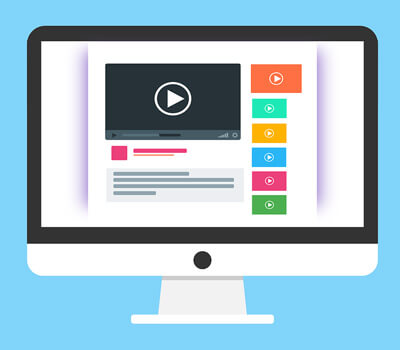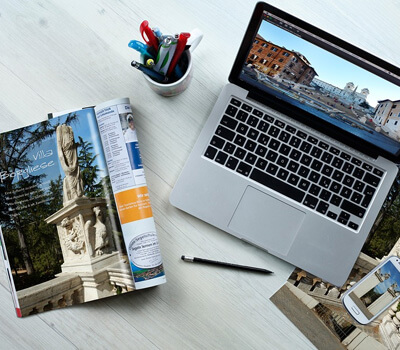MANY OF TODAY’S BEST RVs are pre-wired for a Wi-Fi installation, making it easier than ever to upgrade your internet setup. RV manufacturers work with internet device suppliers to prep their units for aftermarket upgrades like range extenders, cellular signal boosters, and satellite TV antennas. If your RV has a sticker stating that it’s prepped for KING WiFi setup, here’s what that means and what equipment you’ll need to complete your whole-RV internet solution.
This article focuses on RVs prepped with the KING OmniGo
HDTV antenna, which offers plug-and-play installation for KING routers/range extenders, LTE cell signal boosters, and satellite antennas.
Key Takeaways
- KING WiFi Prep Simplifies Installation: Many new RVs come pre-wired for KING WiFi systems, allowing for easy, plug-and-play installation of routers, range extenders, cell boosters, and satellite antennas—eliminating the need to drill or route cables manually.
- Tailored Internet Solutions for RVers: Depending on your connectivity needs, KING offers devices like the WiFiMax
 Pro Router for whole-RV networks, the Extend
Pro Router for whole-RV networks, the Extend Pro LTE booster for hotspot users, and the Falcon
Pro LTE booster for hotspot users, and the Falcon directional antenna for long-range signal access and enhanced security.
directional antenna for long-range signal access and enhanced security. - WiFiMax
 Setup Is Straightforward: Setting up the KING WiFiMax
Setup Is Straightforward: Setting up the KING WiFiMax Pro involves connecting to the RV’s pre-wiring, powering the device, mounting it securely, and customizing network settings through a simple browser-based interface—plus manually selecting and repeating Wi-Fi networks at each new destination.
Pro involves connecting to the RV’s pre-wiring, powering the device, mounting it securely, and customizing network settings through a simple browser-based interface—plus manually selecting and repeating Wi-Fi networks at each new destination.
What Is KING Wi-Fi Prep?

An RV pre-wired for KING WiFi should have the requisite cables and connections to install your preferred KING devices. In other words, you won’t need to drill holes in the roof or walls to install an antenna and/or run wiring.
This makes Wi-Fi installation easier and helps you save money by avoiding installation costs. It can also increase your RV’s resale value, making it more attractive to prospective buyers on the used RV market. In short, a camper with Wi-Fi prep is a wise investment when shopping for a new RV.
A KING WiFi prepped RV simplifies adding internet equipment to your camper, giving you the ease of a “plug-and-play” installation. Once installed, the KING router/range extender repeats an existing Wi-Fi signal, extending it and giving you a private, reliable network connection.
Forest River’s Wildwood and Wildwood X-Lite are two popular 2025 RV brands pre-wired for KING RV internet.
Choosing the Right Wi-Fi Device


Images by KING
Pre-wiring allows you to install several KING Wi-Fi devices. So, let’s explore the best options for your RV lifestyle.
Do You Need a Whole RV Wi-Fi Solution?
The KING WiFiMax Pro Router/Range Extender is your best choice for a one-time installation that creates a unique KING WiFi network setup for your RV. It’s an excellent choice for full-time RV living or campers who travel for extended seasons and/or need to work from the road. Other options include the Passport
Pro Router/Range Extender is your best choice for a one-time installation that creates a unique KING WiFi network setup for your RV. It’s an excellent choice for full-time RV living or campers who travel for extended seasons and/or need to work from the road. Other options include the Passport model and KING Swift
model and KING Swift upgrade.
upgrade.
Do You Use Your Phone’s Hotspot for Internet?
The KING Extend Pro LTE cell signal booster is a great upgrade for RVers who rely on cellular data for internet connectivity. It boosts and extends your phone’s Wi-Fi hotspot signal to create a more reliable connection for browsing, streaming, and making calls.
Pro LTE cell signal booster is a great upgrade for RVers who rely on cellular data for internet connectivity. It boosts and extends your phone’s Wi-Fi hotspot signal to create a more reliable connection for browsing, streaming, and making calls.
This makes a good option for RVers with unlimited hotspot data plans and/or folks who like to camp off-grid with limited cell service. The Extend Go and Olympus models are functional alternatives.
Go and Olympus models are functional alternatives.
Do You Want Improved Satellite Connectivity for TV and Wi-Fi?
Paired with a KING router or range extender, the KING Falcon directional Wi-Fi antenna allows you to connect to long-range Wi-Fi signals and create a unique, VPN-protected, dual-band private network for your RV.
directional Wi-Fi antenna allows you to connect to long-range Wi-Fi signals and create a unique, VPN-protected, dual-band private network for your RV.
KING WiFiMax Pro Setup Instructions
If your RV is prepped for KING WiFi setup, here’s how to install and start the WiFiMax Pro Router/Range Extender.
Pro Router/Range Extender.
Secure Connections

Locate the wall plate inside your RV. This plate typically includes the sticker that tells you you’re prepped for KING WiFi setup. Remove the plate to find the pre-wiring behind it. Connect that wire to the inlet on the side of the WiFiMax Pro router and range extender. Then, connect the router to an AC power source.
Pro router and range extender. Then, connect the router to an AC power source.
You must plug your RV into shore power or a running portable generator to power the router, unless you’re using an inverted outlet pulling DC power.
Mount the Router
After making the connections, you can mount your router to the wall or set it on a stable surface. The wall mount is likely the best option for a permanent installation, as it simply requires using the keyhole slots on the back of the router.
For this, you’ll need drywall screws, a drill and bit, and a screwdriver. The right screw length will depend on your RV’s construction, but keeping it under 1.5 inches is generally a safe bet.
Technician Tip: To avoid screwing into RV walls, which is a wise choice if you’re unsure about avoiding electrical wiring, plumbing lines, or ductwork, use hanging strips to mount the router.
The best router location will likely be on the wall adjacent to the Wi-Fi prep wall plate. DO NOT mount the router in a slide-out. Reinstall the prep wall plate and ensure the router’s antennas face the RV’s ceiling once the router is mounted.
Initial Setup

To set up the WiFiMax router, open your smartphone, computer, or tablet. Navigate to setup the WiFi settings and select the KING 5G network. This network has a unique combination of letters and numbers, which you’ll find in the SSID row on the bottom of the router.
router, open your smartphone, computer, or tablet. Navigate to setup the WiFi settings and select the KING 5G network. This network has a unique combination of letters and numbers, which you’ll find in the SSID row on the bottom of the router.
Technician Tip: The WiFiMax
offers 5G and 2.4G networks. Always use the 5G option when possible, but you can connect to the 2.4G network if the 5G option doesn’t appear.
Follow these additional steps to complete the setup:
- Open your web browser and enter http://mykingwifi.com.
- Navigate to Wi-Fi settings in the left menu and select Wi-Fi Name & Password.
- Change (and Save!) the Wi-Fi Name & Password to personalize and secure your network. Repeat this step for the 2.4G and 5G networks.
To differentiate, it’s smart to add “5G” to that network’s name. KING also strongly recommends using a WPA/WPA2-PSK as your password Encryption Mode for added security.
Repeating Networks
The initial setup will only be complete the first time you use your KING network. However, you must tell the device which Wi-Fi signal to repeat whenever you change destinations. Follow these steps to do so:
- Open your preferred device, navigate to Wi-Fi Settings, and select the now-personalized name of your 5G network. Again, the 5G option is preferred, but you can use the 2.4G network if the other isn’t available.
- Open your web browser, enter http://mykingwifi.com, and navigate to Wi-Fi Settings once that page loads.
- Select Wireless Repeating and tap the blue circular arrows to scan for available networks.
- When scanning is complete, select Upstream WiFi Name and scroll the list to choose your preferred network to extend.
- Tap save and choose OK in the pop-up menu asking for permission to reboot the router.
Once the router reboots, you may need to navigate back to Wi-Fi settings on your device(s) to select the network with your custom Wi-Fi name.
Explore these additional resources to improve your RV’s internet and connectivity:
- Compare TravlFi RV Internet
- Learn more about Winegard RV Antennas
- Consider Starlink for RVers
What questions do you have about the KING Wi-Fi setup? Let us know in the comments below!
The post King Wi-Fi Setup Guide appeared first on Camping World Blog.